Create Account
Step-by-step guide to create your user account
Overview
There are different ways to create your AntOKR account depending on your situation. You can either create a new account and company from scratch, or join an existing company through direct signup or invitation.
Method 1: Join Existing Company via Direct Signup
If you know the company slug, you can directly sign up to join an existing company.
Step 1: Access Company Signup URL
Navigate to the company-specific signup URL using the following format:
https://app.antokr.com/signup?company=xxx
Replace xxx with the actual company slug you want to join.
Step 2: Fill Registration Form
Complete the signup form with your information.
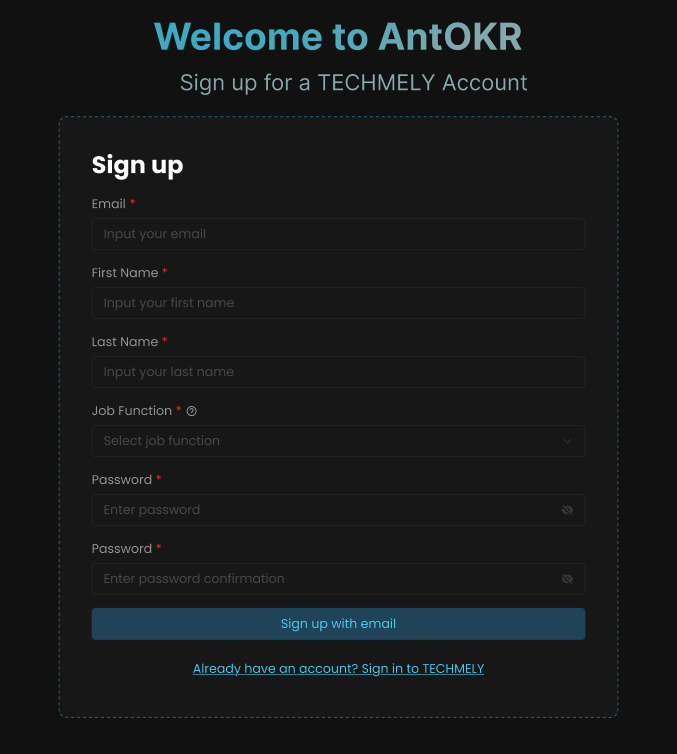
Fill in all required fields:
- Email address
- First name
- Last name
- Job function
- Password
- Password confirmation
Step 3: Wait for Admin Approval
After submitting the form, you will see a registration success message. Your account will be pending approval from the company administrator. Once approved, you can log in to access the company's OKRs.
Method 2: Join via Company Invitation
If a company administrator has invited you, you'll receive an invitation email.
Step 1: Check Your Email
Look for an invitation email from AntOKR with the subject "AntOKR Joining Organization Invitation".
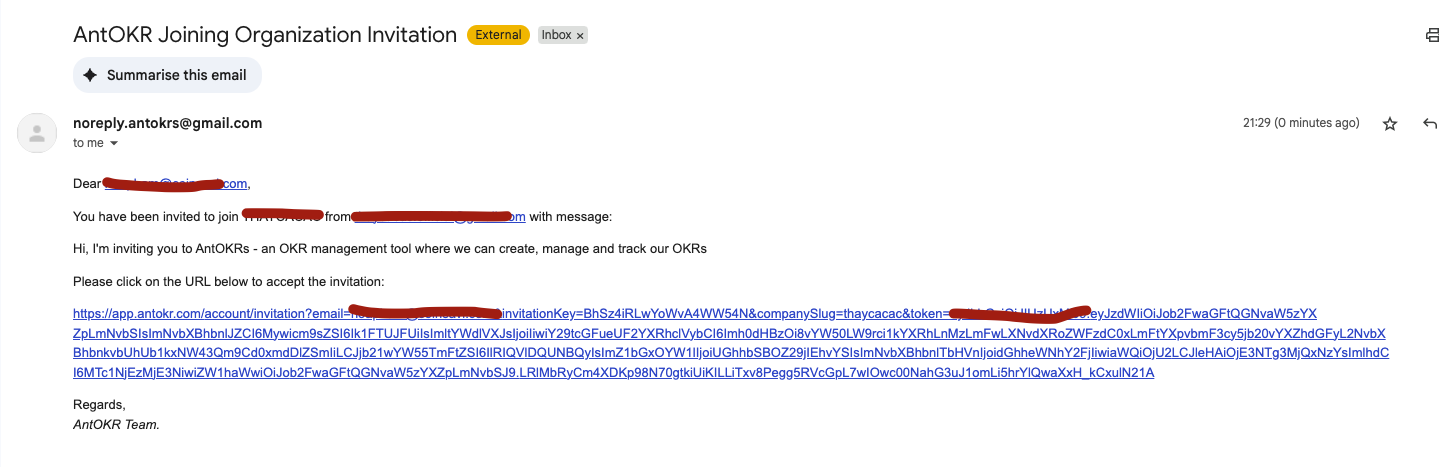
The email will contain:
- Your invitation details
- A link to accept the invitation
- Information about the company inviting you
Step 2: Complete Account Setup
Click on the invitation link in the email to complete your account setup.
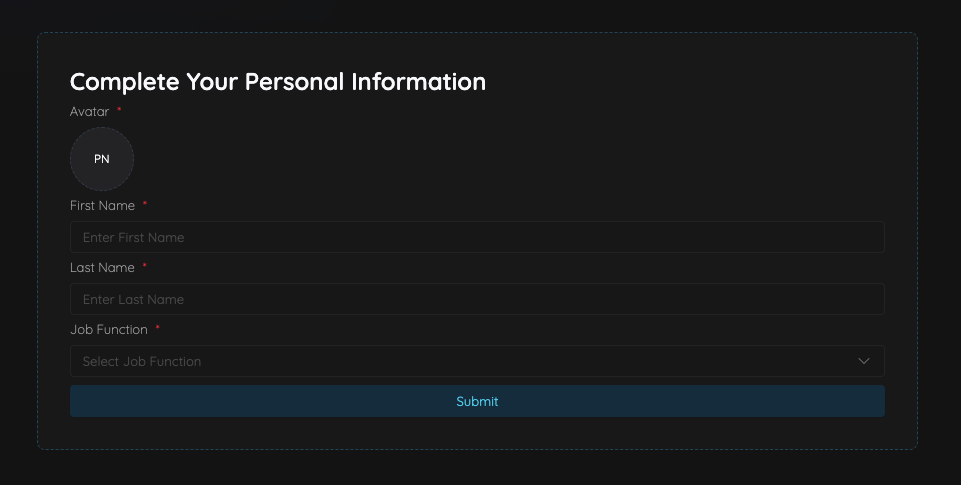
Fill in your account information:
- Email (pre-filled from invitation)
- First name
- Last name
- Job function
- Password
- Password confirmation
Step 3: Access Your Company
Once you complete the signup process, you'll have immediate access to the company's AntOKR workspace.
Security Considerations
- Use a strong password with a combination of letters, numbers, and special characters
- Keep your login credentials secure and don't share them
- Ensure you have access to the email address you register with
- Consider enabling two-factor authentication once available
Next Steps
Once your account is created and set up, you can:
- Log in to your AntOKR account to access your dashboard
- Start creating your first OKRs
- Invite team members to join your company (if you're an admin)
- Explore the various features and settings available
Troubleshooting
If you encounter any issues during registration:
- Check your spam folder for the verification email
- Ensure your email address is entered correctly
- Contact support if you don't receive the verification email within a few minutes
Suggested Related Articles
View OKR Details
Complete guide to viewing and understanding OKR details across all levels - Company, Team, and Personal
Create Team-Level OKR
Step-by-step guide to creating effective team-level Objectives and Key Results in AntOKR
Create Company-Level OKR
Complete guide to creating company-level Objectives and Key Results in AntOKR
Company Configuration
Complete guide to configuring and managing your company settings, branding, and organizational preferences in AntOKR
Key Result Actions
Complete guide to managing key result actions including updating progress, editing details, changing ownership, and deleting key results
Key Result Details
Complete guide to understanding and viewing key result details, progress tracking, and measurement insights