Create Company
Learn how to set up your company profile in AntOKR with step-by-step instructions
Overview
Creating your user account allows you to access AntOKR and start managing your OKRs effectively. The registration process consists of 4 main steps to ensure your account is properly set up.
Account Creation Process
Step 1: Sign Up with Email
Start by entering your email address and clicking the sign-up button.
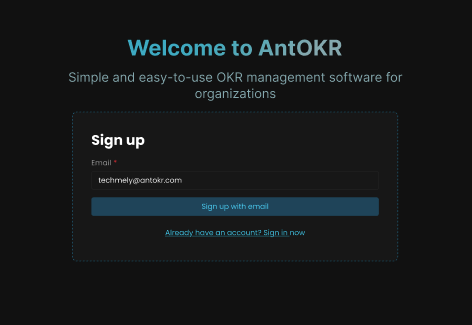
- Enter your email address in the email field
- Click the "Sign up with email" button
- The system will display a success message indicating that registration has started
Step 2: Email Verification
After clicking sign up, you'll see a registration successful screen with next steps.
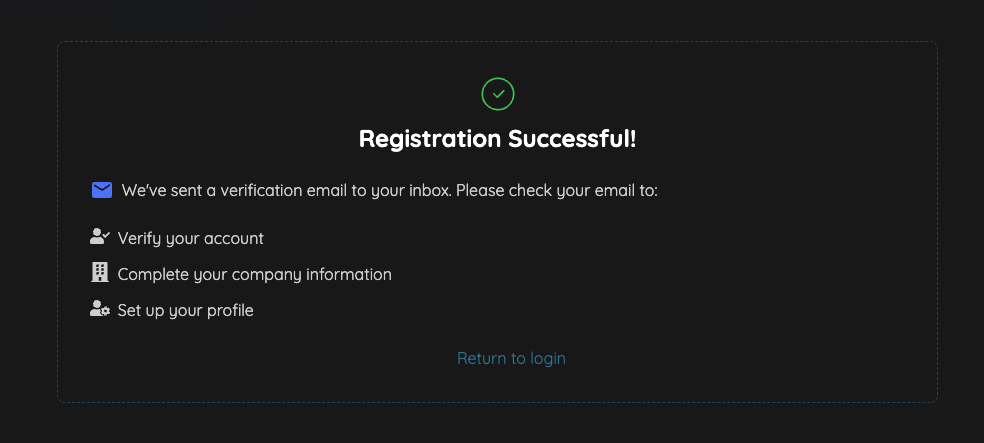
- Check your email inbox for a verification message from AntOKR
- Click on the activation link in the email to verify your account
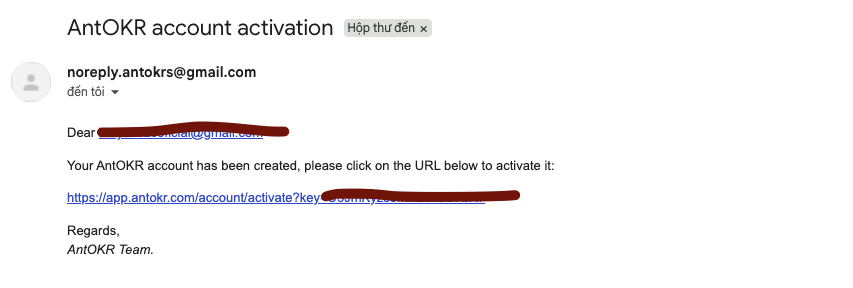
The email will contain:
- Your email address confirmation
- An activation link to complete the verification process
Step 3: Complete Personal Information
Once your email is verified, you'll be directed to complete your personal profile.
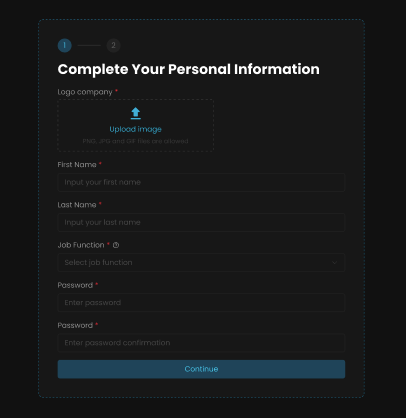
Fill in the following required information:
- Logo/Company: Upload your company logo (optional)
- First Name: Your first name
- Last Name: Your last name
- Job Function: Select your role from the dropdown
- Password: Create a secure password
- Confirm Password: Re-enter your password for confirmation
Click "Continue" to proceed to the next step.
Step 4: Create Company Information
The final step is to set up your company information.
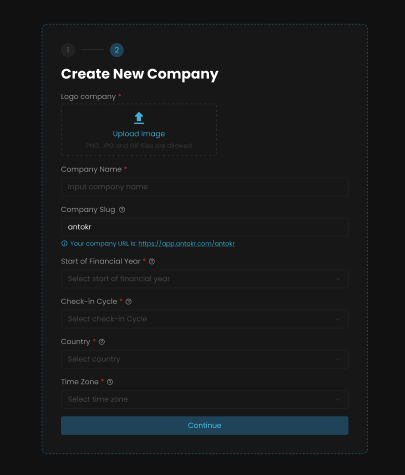
Complete the company setup form:
- Logo/Company: Upload your company logo
- Company Name: Enter your company's name
- Company Slug: This will be part of your company's AntOKR URL (e.g., antokr)
- Start of Financial Year: Select when your company's financial year begins
- Check-in Cycle: Choose how often you want to conduct check-ins
- Country: Select your company's country
- Time Zone: Choose your time zone
Click "Continue" to complete the registration process.
Security Considerations
- Use a strong password with a combination of letters, numbers, and special characters
- Keep your login credentials secure and don't share them
- Ensure you have access to the email address you register with
- Consider enabling two-factor authentication once available
Troubleshooting
If you encounter any issues during registration:
- Check your spam folder for the verification email
- Ensure your email address is entered correctly
- Contact support if you don't receive the verification email within a few minutes
Suggested Related Articles
Change OKR Owner
Complete guide to changing ownership of OKRs across different levels with proper permissions and best practices
OKR Progress Tracking
Complete guide to tracking and monitoring OKR progress across departments, teams, and individuals with detailed analytics and insights
Manage OKR Actions
Complete guide to managing OKR actions including editing, updating, linking, and deleting objectives and key results
Key Result Actions
Complete guide to managing key result actions including updating progress, editing details, changing ownership, and deleting key results
Create Company-Level OKR
Complete guide to creating company-level Objectives and Key Results in AntOKR
View OKR Details
Complete guide to viewing and understanding OKR details across all levels - Company, Team, and Personal